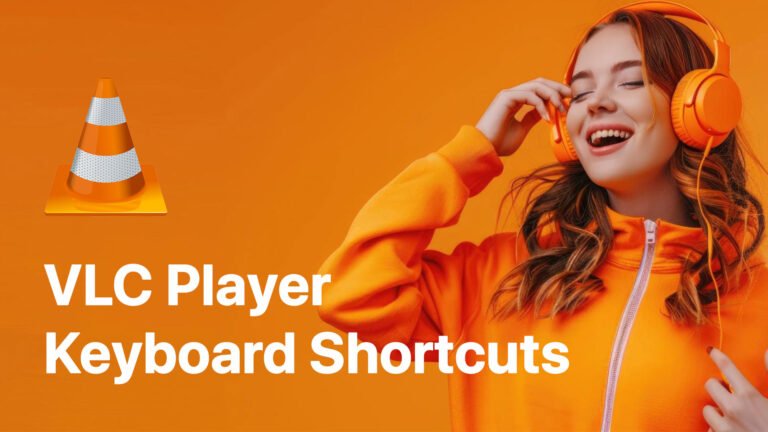If you’re a frequent user of VLC Media Player on Windows, mastering its keyboard shortcuts can make your video-watching or media-editing experience faster, smoother, and more efficient.
In this guide, we’ll explore the most useful VLC Player keyboard shortcuts for Windows, grouped by functionality, along with some hidden hotkeys you probably didn’t know existed.
Why Use VLC Player Keyboard Shortcuts?
VLC Player is a powerful and versatile media player. But constantly using your mouse can slow you down. That’s where keyboard shortcuts come in. Whether you’re adjusting volume, skipping scenes, taking screenshots, or toggling subtitles—VLC keyboard shortcuts help you do it all without lifting your hands off the keyboard.
Basic Playback Controls
| Action | Shortcut Key |
|---|---|
| Play / Pause | Spacebar |
| Stop | S |
| Faster Playback | + |
| Slower Playback | - |
| Normal Speed | = |
| Next Media | N |
| Previous Media | P |
Audio Controls
| Action | Shortcut Key |
|---|---|
| Volume Up | Ctrl + Up Arrow |
| Volume Down | Ctrl + Down |
| Mute / Unmute | M |
| Increase Delay (Audio Sync) | K |
| Decrease Delay | J |
Also Read: 7 Zip keyboard shortcuts
Seeking / Jumping
| Action | Shortcut Key |
|---|---|
| Jump Forward (10 seconds) | Right Arrow |
| Jump Backward (10 seconds) | Left Arrow |
| Fast Forward (1 min) | Ctrl + Right |
| Rewind (1 min) | Ctrl + Left |
| Jump to Specific Time | Ctrl + T |
Video & Subtitle Controls
| Action | Shortcut Key |
|---|---|
| Toggle Fullscreen | F |
| Take Screenshot | Shift + S |
| Increase Subtitle Delay | H |
| Decrease Subtitle Delay | G |
| Toggle Subtitles On/Off | V |
Advanced & Miscellaneous
| Action | Shortcut Key |
|---|---|
| Open File | Ctrl + O |
| Open Subtitle File | Ctrl + L |
| Open Playlist | Ctrl + L |
| Preferences | Ctrl + P |
| Quit VLC Player | Ctrl + Q |
Pro Tip: Customize Your VLC Shortcuts
You can customize VLC keyboard shortcuts easily:
- Open VLC Player.
- Go to Tools > Preferences.
- Click on the Hotkeys tab.
- Double-click any shortcut and set your preferred key.
This is especially useful for power users who want to personalize their media experience.
How do I take a screenshot in VLC on Windows?
Use the shortcut Shift + S to instantly capture a screenshot of the video.
How do I fast forward in VLC using the keyboard?
Use the Right Arrow for 10 seconds forward or Ctrl + Right Arrow to skip 1 minute ahead.
Can I control VLC with global hotkeys?
Yes, VLC allows you to set global hotkeys in preferences, so you can control playback even when VLC isn’t in focus.
Final Thoughts
Learning these VLC Player keyboard shortcuts for Windows can save you a lot of time and enhance your viewing experience. Whether you’re a casual viewer or a media enthusiast, these hotkeys are your secret weapon to getting the most out of VLC.
Subscribe for Newsletter