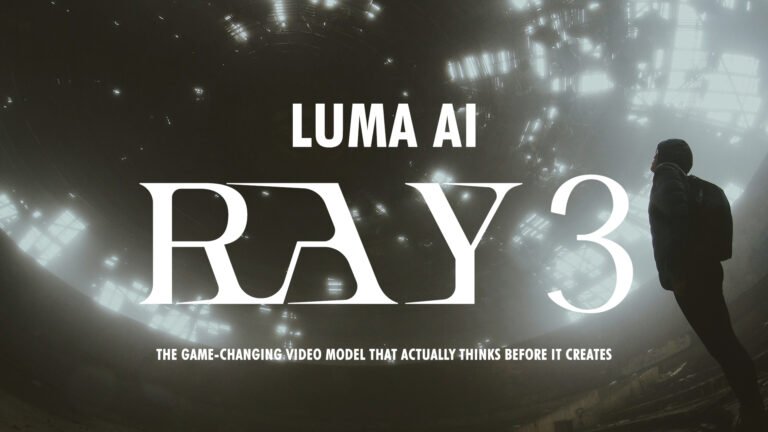If you’ve been following the AI video generation space lately, you’ve probably noticed that most tools just throw random results at you until something sticks. But Luma AI Ray 3 is completely different—and honestly, it’s kinda mind-blowing. Released in September 2025, this isn’t just another video generator. It’s the first AI model that can actually think about what you’re asking it to create.
Let me walk you through everything that makes Luma AI Ray 3 such a breakthrough, especially those features that filmmakers and content creators have been begging for.
What Makes Luma AI Ray 3 So Special?
Luma AI Ray 3 represents a major leap forward as the first video model built to function like a creative partner, featuring the ability to reason in visuals and concepts while evaluating its own outputs and refining results dynamically. Unlike previous models that simply converted prompts to pixels, Ray 3 actually breaks down your creative brief into logical steps—thinking through concepts, shots, motion, lighting, and rendering in sequence.
Think of it like having a director who sketches out a storyboard before filming, rather than just hoping for the best. That’s basically what Luma AI Ray 3 does internally, and it’s a game-changer.
The Revolutionary HDR Feature: Turning Old Clips Into Studio-Quality Gold
Here’s where things get really exciting. Ray 3 is the world’s first generative AI model to create videos in native 16-bit High Dynamic Range color, supporting 10-, 12-, and 16-bit formats in the professional ACES2065-1 EXR standard. But what does that actually mean for you?
Converting SDR to HDR: Breathe New Life Into Your Footage
One of the coolest features that Luma AI Ray 3 brings to the table is the ability to transform standard dynamic range (SDR) videos into vivid HDR footage. The model can take generated or recorded standard videos and upgrade them into accurate HDR footage, whether the source material is camera-captured or AI-generated, providing expanded grading latitude for post-production work.
Imagine you shot some footage on your phone or an older camera that looks a bit flat and lifeless. With Ray 3, you can convert that into HDR with richer colors, deeper shadows, and brighter highlights. The HDR transformation can brighten up an excessively dark scene without washing out its colors, giving you way more flexibility when you’re editing.
Why HDR Matters for Professional Work
Because Ray 3 writes directly to ACES2065-1 EXR at up to 16-bit precision, colorists gain access to deeper highlight and shadow detail, plus robust round-tripping through grading and VFX workflows. This isn’t just about making things look pretty—it’s about having actual professional-grade footage that you can throw into DaVinci Resolve, Nuke, or After Effects without any headaches.
The 16-bit EXR export means you’re working with the same quality standards as Hollywood productions. That’s insane for an AI-generated video tool.
Advanced Editing: Tell Ray 3 Exactly Where to Start and End
Now, let’s talk about something that frustrated me with earlier AI video tools—the lack of control. You’d write a prompt and cross your fingers, hoping the AI understood what you meant. Luma AI Ray 3 completely flips this on its head with visual annotation and advanced keyframe controls.
Prompt: The camera starts with a sweeping aerial shot above a dense field. Sunlight filters through the field tops. Slowly, the camera rises higher and higher, and the field shrinks into a vast landscape with rivers, fields, and Punjab houses. As the altitude increases, the
clouds drift beneath the lens. The Arctic becomes visible, and finally, the camera seamlessly transitions into a breathtaking wide shot of Earth from the edge of space, with a deep blue atmosphere fading into darkness

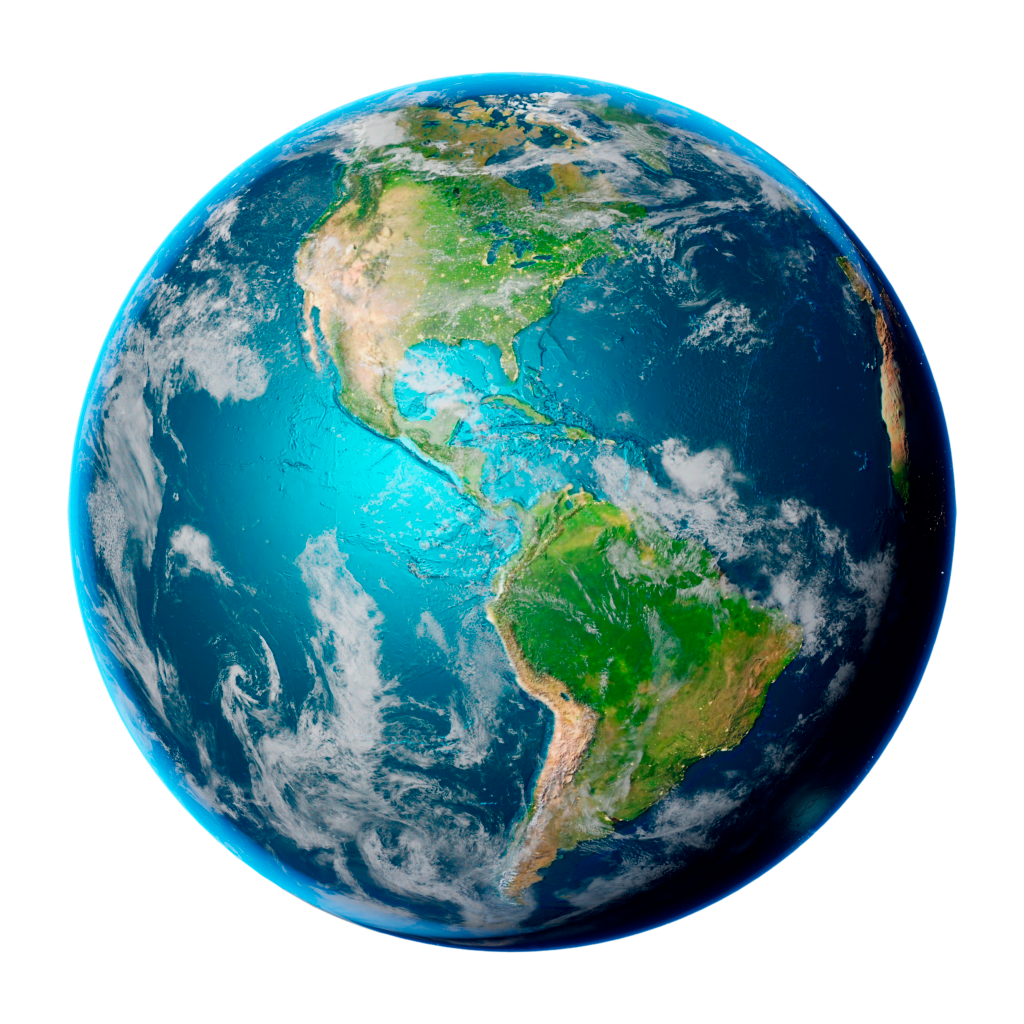
Visual Annotation: Draw Your Creative Vision
Ray 3 can interpret visual annotations like a creative partner, enabling users to draw on images to precisely specify layout, motion, and character interactions without needing complex prompt engineering. This is HUGE.
Here’s how it works in practice:
Controlling Motion: Draw directional arrows on or near the subject to indicate path and distance, using longer arrows for bigger moves, curved lines for arcs, and tick marks to slow down timing. Want a character to walk from left to right in a specific arc? Just draw it. The AI understands.
Setting Layout: Draw rectangles or circles for subject placement, add horizon lines or vanishing lines to suggest perspective and ground planes, and use X marks to indicate negative space you want to preserve. It’s like giving the AI a visual blueprint.
Camera Control: You can set camera movement separately from object motion by using distinct, thicker arrows at the frame edges to indicate camera pans, tilts, or push-ins. This level of granular control was unthinkable in earlier AI video models.
Keyframes: Control Your Video Timeline Like a Pro
Ray 3 significantly improves keyframe interpolation, making it easier to direct complex shots over time with better temporal coherence, identity preservation, and physics accuracy.
Users can upload an image keyframe to extend their video, creating a smooth transition toward a new visual, with extended videos reaching up to 9 seconds long. This means you can literally define where your video starts and where it ends by providing specific frames, and Ray 3 will intelligently fill in the motion between them.
This is exactly the kind of control you need when you’re telling a specific story or creating branded content that needs to hit certain visual beats.
Draft Mode & Hi-Fi Diffusion: The Two-Stage Workflow That Changes Everything
One of the most practical innovations in Luma AI Ray 3 is how it handles iteration. Let’s be honest—creative work involves a LOT of trial and error. Ray 3 gets this.
Draft Mode: Sketch Videos at Lightning Speed
Draft Mode enables exploring ideas in a state of flow, generating results up to 5 times faster and 5 times cheaper than standard generation. Draft shots can render in roughly 20 seconds, which is insanely fast.
Think of Draft Mode like sketching on paper before painting the final canvas. You can try out 10 different camera angles, see which one works, and only then commit to the high-quality render. This workflow saves both time and money, especially when you’re on a tight budget.
Hi-Fi Diffusion: Master Your Best Shots
Once you’ve found the perfect take in Draft Mode, here’s where the magic happens. Ray 3’s Hi-Fi Diffusion pass lets you master your best shots into production-ready high-fidelity 4K HDR footage. Upscaling to high-fidelity outputs takes about 2 to 5 minutes.
The brilliant part? Hi-Fi Diffusion layers in fine details and reaches full fidelity while preserving identities, motion, and composition from the draft. Your shot doesn’t change—it just gets dramatically better.
The “Reasoning” Brain: Why Ray 3 Actually Understands What You Want
This is probably the most technicaly impressive aspect of Luma AI Ray 3. Ray 3 is capable of understanding intent, thinking by generating visuals and concepts, and judging its outputs to give better results.
How Reasoning Works in Practice
The model interprets prompts with nuance, judges early drafts, and retries until your quality bar is met. It’s like having an AI assistant that critiques its own work before showing it to you.
Reasoning enables Ray 3 to think deeply about prompts, understand intent, and plan sophisticated event sequences, leading to more accurate physics, more coherent stories, and better preservation of identities.
In practical terms, this means fewer weird morphing artifacts, better character consistency throughout your video, and physics that actually makes sense. No more floating objects or characters who mysteriously change appearance halfway through a clip.
Extended Creative Controls That Just Work Better
Luma AI Ray 3 didn’t just add new features—it made the existing ones actually work properly.
Image-to-Video: Bring Still Images to Life
Ray 3’s image-to-video capabilities reduce morphing artifacts and ensure smoother transitions while supporting a wider range of creative styles compared to previous models. Upload a photo and Ray 3 can animate it with cinematic motion that feels natural and intentional.
Extend and Loop: Build Longer Narratives
Extend lets you build longer narratives without visible seams, while Loop ensures consistent infinite playback that feels fluid across genres and styles. These refined tools give you more flexibility when you’re crafting complete stories rather than just individual shots.
These controls in Ray 3 have been made smarter and more precise, opening up new styles and workflows for a wide range of creative projects.
Real-World Quality Improvements You’ll Actually Notice
Let’s talk about the nitty-gritty quality improvements that make Luma AI Ray 3 stand out:
Ray 3 brings state-of-the-art realism, physics, and character consistency, packing significantly more detail in the same resolution compared to Ray 2, producing crisp high-fidelity outputs.
The model excels at:
- Complex crowd scenes with multiple characters
- Accurate motion blur that looks natural
- Realistic lighting interactions and caustics
- Preserved anatomy (no more weird body morphing)
- Multi-step motion sequences that make logical sense
Ray 3 delivers production-ready fidelity supporting high-speed motion, structure preservation, physics simulation, scene exploration, complex crowd animation, interactive lighting, and realistic graphics.
Integration with Professional Workflows
Here’s something that matters if you’re serious about video production: Luma AI Ray 3 isn’t an isolated tool. Adobe became the first partner to launch Ray 3 outside of Dream Machine, integrating it directly into the Adobe Firefly app where users can generate videos and explore creative concepts in Firefly Boards.
Ray 3 generations in Firefly can be brought into Adobe’s professional-grade tools like Premiere Pro for precise editing and refinement. This seamless workflow means you’re not stuck with whatever Ray 3 generates—you can take it into your existing editing suite and polish it further.
How to Actually Use Luma AI Ray 3
Getting started with Luma AI Ray 3 is straightforward. Ray 3 is currently available to all subscribers through Dream Machine. You can also access it through Adobe Firefly if you have a paid subscription.
The Basic Workflow
- Choose Your Mode: Start with text-to-video for generating from scratch, or image-to-video to animate existing images
- Enable Reasoning: Select the Ray 3 Reasoning model in settings for the intelligent planning system
- Use Draft Mode First: Generate quick previews to explore your ideas (remember, 5x faster and cheaper)
- Add Visual Annotations: Upload a keyframe and click the scribble icon on the keyframe to activate visual annotation
- Master to Hi-Fi: Once you’ve found the perfect shot, render the final 4K HDR version
Tips for Better Results
Keep your text prompt minimal (scene, subject, tone) and add specificity with annotations rather than overloading the text prompt. The visual annotation system is powerful, so use it.
Treat Draft Mode like thumbnail sketching in animation—fast, disposable explorations until the timing and composition click. Don’t get precious about drafts. Generate a bunch and pick the best ones to refine.
The Technical Specs That Matter
For the tech-savvy folks, here’s what you’re working with in Luma AI Ray 3:
- Video Length: Up to 10 seconds per generation
- Resolution: Native 1080p with neural upscaling to 4K
- Color Depth: 10-bit, 12-bit, and 16-bit HDR support
- Export Format: ACES2065-1 EXR for professional pipelines
- Draft Speed: Approximately 20 seconds per draft
- Hi-Fi Render: 2-5 minutes for final 4K HDR output
Ray 3 includes a neural upscaler that cleanly upscales output to 4K without introducing blur or motion artifacts, which is crucial for broadcast and studio production quality.
Also Read: 2026 Graphic Design Trends You Should Know
Who’s Actually Using This?
Luma AI Ray 3 isn’t just another tech demo—it’s being adopted by major players in the industry. Global agency launch partners include HUMAIN Create, Monks, Galeria, and Strawberry Frog, bringing Ray 3 to film, advertising, and broader creative industries worldwide.
Dentsu Digital, one of the largest integrated digital firms in Japan, is collaborating with Luma AI to bring Ray 3-powered AI-accelerated advertising to Japan. When agencies at this level adopt a tool, you know it’s production-ready.
The Limitations You Should Know About
Look, I’m excited about Luma AI Ray 3, but let’s be real about its limitations:
Length Constraints: 10 seconds per clip means you’ll need to stitch multiple generations together for longer videos. This can affect workflow efficiency.
Learning Curve: The learning curve for advanced controls like visual annotations and keyframes can be challenging, and these tools require practice to master.
No Native Audio: Unlike some competitors like Google’s Veo 3, Ray 3 doesn’t generate audio natively. You’ll need to add sound in post-production.
Render Times: While Draft Mode is fast, final Hi-Fi renders can take several minutes, which adds up if you’re generating many shots.
Cost Considerations: High-quality HDR rendering requires significant computational resources, so credit usage can climb quickly for complex projects.
Comparing Ray 3 to Ray 2 and Competitors
So how does Luma AI Ray 3 stack up? In 2025, Luma released Ray 2, a frontier video generative model capable of creating realistic visuals with stunning detail and natural motion. Ray 3 takes everything Ray 2 did and amplifies it significantly.
The reasoning system alone puts Ray 3 in a different category. Most competing models—including earlier versions of Runway, Pika, and even initial versions of OpenAI’s Sora—don’t have this self-evaluation capability. They generate once and that’s what you get.
The native HDR generation is also unique. Prior models typically produced SDR or converted approximations, but Ray 3’s native 10/12/16-bit HDR generation and EXR export remove a major barrier to professional adoption.
The Future of AI Video Generation
Where is this all heading? If Luma AI Ray 3 is any indication, we’re moving toward AI that acts less like a random generator and more like a collaborative creative partner.
Future iterations will likely offer even more intuitive ways to guide the AI, perhaps through direct manipulation of 3D scenes generated by the AI itself, or by allowing more detailed input from physical sketches and movements.
The line between traditional animation, VFX work, and AI generation is definitely blurring. But rather than replacing human creativity, tools like Ray 3 are becoming amplifiers—letting creators iterate faster and explore ideas that would be too expensive or time-consuming otherwise.
Is Luma AI Ray 3 Worth It?
Here’s my honest take: if you’re a filmmaker, content creator, or anyone working in video production, Luma AI Ray 3 is absolutely worth exploring. The combination of reasoning, HDR generation, Draft Mode, and visual annotation creates a workflow that’s genuinely productive rather than just impressive in demos.
The ability to convert old SDR footage into HDR alone could be worth the subscription for some creators. And the visual annotation system finally gives you the control needed to use AI video in serious productions, not just for experimentation.
Yes, there’s a learning curve. Yes, you’ll still need traditional editing skills to make the most of it. But Ray 3 represents a real leap forward in making AI video generation a professional tool rather than just a toy.
Getting Started with Luma AI Ray 3 Today
Ready to try Luma AI Ray 3? You have two main options:
- Dream Machine: Sign up directly through Luma AI’s platform at lumalabs.ai
- Adobe Firefly: If you’re already in the Adobe ecosystem, access Ray 3 through Firefly
Adobe offered unlimited Ray 3 generations for the first 14 days to customers on a paid Firefly or Creative Cloud Pro plan, though this initial promotion may have ended.
Start with Draft Mode to get comfortable with the interface. Experiment with visual annotations on simple scenes before tackling complex multi-element compositions. And most importantly, remember that the reasoning system works best when you give it clear, specific direction rather than vague prompts.
Final Thoughts
Luma AI Ray 3 isn’t perfect, but it’s a genuine breakthrough in AI video generation. The reasoning system, native HDR support, and advanced controls like visual annotation make it the first AI video tool that feels ready for professional production rather than just rapid prototyping.
The ability to transform old clips into HDR quality and precisely control where your video starts and ends through keyframes addresses two of the biggest pain points creators faced with earlier AI video tools. Combine that with the fast Draft Mode iteration and you have a workflow that actually makes sense for real projects.
Whether you’re creating content for social media, developing concepts for larger productions, or just experimenting with what’s possible in video, Luma AI Ray 3 deserves a serious look. It’s not just about generating random clips anymore—it’s about having a creative partner that actually understands what you’re trying to build.
Subscribe for Newsletter